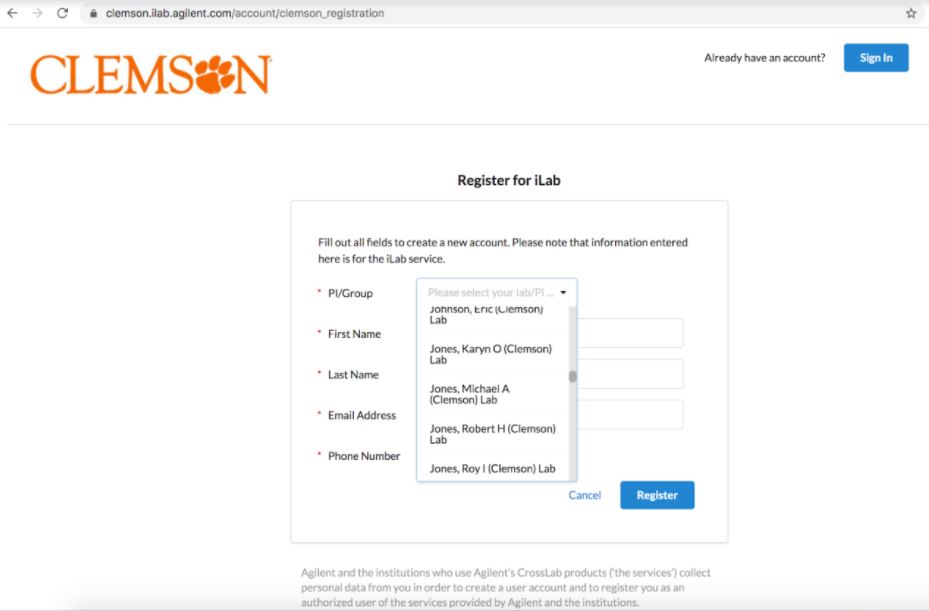Navigate to the core page: https://clemson.ilab.agilent.com/service_center/show_external/5348
In the upper-right-hand corner of the screen click ‘Register,’ and select the register using the credentials link if you are part of the institution.
You will be directed to an authentication page where you will need to enter your Clemson University credentials.
Once you have entered your credentials, click the ‘Login’ button.
You will be directed to an iLab Registration page where you will need to select Admin (Clemson) Lab and enter your contact information.
Once your registration has been submitted, Clemson iLab Administrators will receive your request to join the admin group and manually create a personal Lab group for you.