Whether teaching online or face-to-face, these tools can help foster interaction and active learning in any course.
Interaction and Engagement Tools
Learner Discussions
The tools used most often for learner interaction online are discussion boards. Below is a comparison table for popular discussion tools.
| Features | Canvas Discussion Board | Yellowdig | Harmonize | Perusall |
|---|---|---|---|---|
| Extra Cost | None | Contact vendor for individual license | Contact vendor for individual license | Contact vendor for individual license |
| Clemson Tech Support | YES | NO | NO | NO |
| Canvas integration | YES | YES | YES | YES |
| Multiple due dates | Coming soon! | NO | NO | NO |
| Social media experience | NO | YES | YES | NO |
| Students can create discussion topics | YES | YES | NO | NO |
| Student notification options | YES | YES | YES | YES |
| Students have multimodal posting options | YES | YES | YES | YES |
| Automatic grading | NO | YES | YES | YES |
| Students must post before seeing full discussion option | YES | NO | YES | NO |
| Anonymous student posting option | YES | YES | YES | YES |
| Students can collaboratively annotate a text | NO | NO | YES | YES |
| Students can flag inappropriate content | YES | YES | YES | YES |
| Students can tag other users | YES | YES | YES | YES |
Flip
What is Flip?
Flip is a Canvas integrated tool that lets you create a video-based assignment where you and your students can have an asynchronous conversation through recordings. Think of it as turning a text-based discussion board into an interactive and engaging video discussion board
Flip has integrated tools such as a whiteboard, image upload, inserting text or sticky notes, and more.
Who Should use Flip?
This tool is best for instructors who are teaching in any of the following modalities and course structures:
- An asynchronous online course
- A synchronous online course with asynchronous course activities
- An in-person flipped model course
How Could I Use Flip?
Flip is best used as a means of starting and continuing relatively informal conversations on a specific topic. For example, if your course is designed to promote learners verbally communicating ideas, analysis, course content explanation, or sharing their reflection, then you might kick start the conversation with a brief video on a specific topic. Learners then can reply to your prompt, and to each other, with their own videos.
See the table below to learn more about using Flip for student engagement.
| Flip Features | Synchronous Course Activities | Asynchronous Course Activities |
|---|---|---|
| Camera | X | Discussion prompts, micro-lectures, supplemental assignment explanation or examples. |
| Mixtapes | X | Curate portfolios of recordings based on topics you choose. |
| Groups | X | Create video groups based on class groups. |
Flip Resources
Ready to start using Flip?
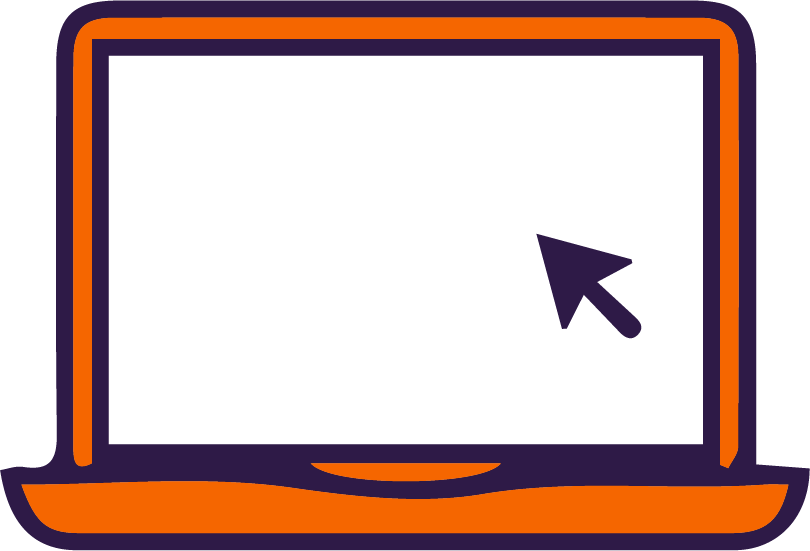
Looking for guidance?
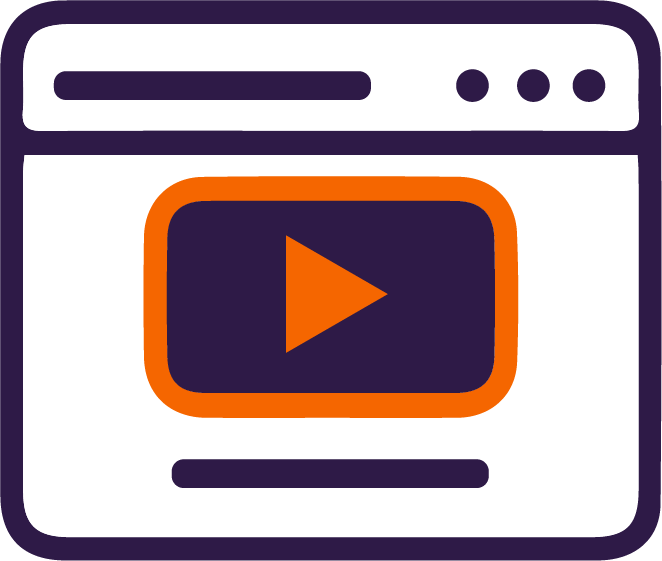
- Flip demonstration videos (coming soon!)
Ask an expert!

- For Flip best practices and course development, book a consultation and select Canvas Course Development Consult
- For Flip technical issues please email: ithelp@clemson.edu
iClicker
What is iClicker?
iClicker is an interaction tool to poll or quiz students and display results in real time. It integrates with the Canvas Gradebook, provides analytics for insights, and is easier than ever to use with its web-based iClicker Cloud modality. Students can access the poll or quiz from a mobile, web, or iClicker device.
What Course Modalities are Best for iClicker?
This tool is best for instructors who are teaching in any of the following modalities and course structures:
- An in-person course set in a classroom with a projector
- An in-person course using a flipped model
- A synchronous online course with or without asynchronous activities
- A Hyflex course
- An asynchronous online course
How Could I use iClicker?
Instructors at Clemson use iClicker for in-person courses for polling, attendance monitoring, and knowledge checks. iClicker’s features are best used for synchronous course activities, that is any activity, no matter what modality your course is structured as, where students need to meet with others at the same time.
See the table below to learn more about using iClicker for student engagement.
| iClicker Features | Synchronous Course Activities | Asynchronous Course Activities |
|---|---|---|
| Toolbar | Starting prepared or on the fly polls or quizzes. | X |
| Various Question Types | Class and small group discussions, knowledge checks, real-time feedback. | X |
| Confidence Ratings | Knowledge checks, content mastery. | Knowledge checks, content mastery. |
| Group Consensus Features (coming soon) | Collaboration, community of inquiry practices, group discussions, individual participation | X |
| Analytics | Class and small group discussions, address mastery of content issues | Class and small group discussions, address mastery of content issues |
iClicker Resources
Ready to start using iClicker?
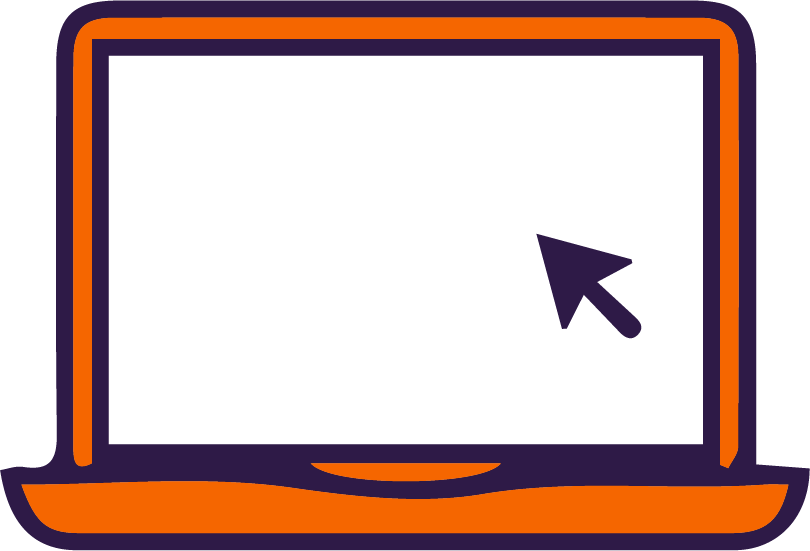
- Download iClicker Cloud for your desktop
- iClicker Getting Started Guide
- iClicker Support Page
Ask an expert!

- For iClicker best practices and course development, book a consultation and select Canvas Course Development Consult
- For iClicker technical issues please email: ithelp@clemson.ed
