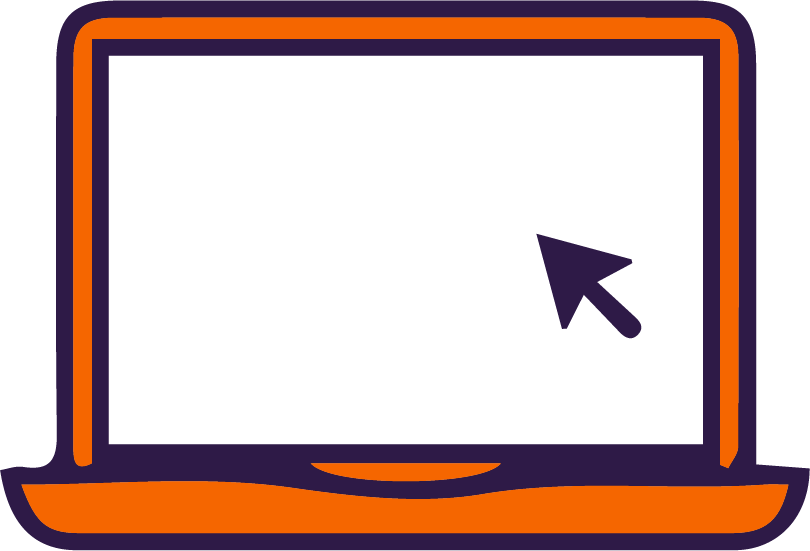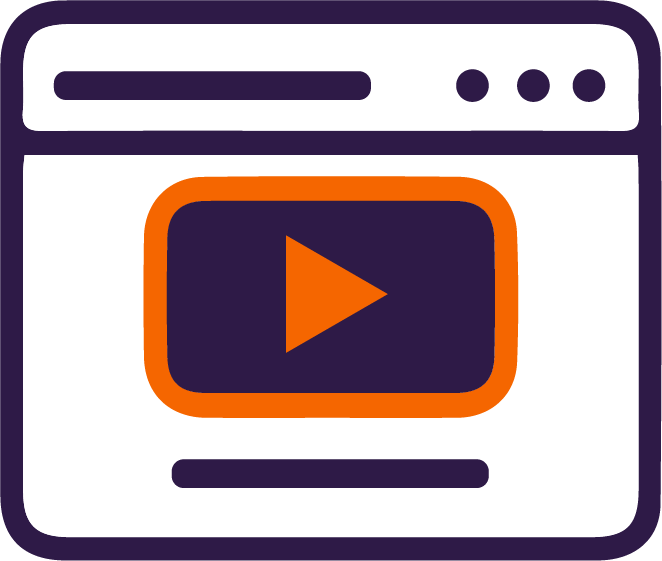Canvas
Your Learning Management System (LMS)
What is Canvas?
Canvas is your robust course design, management, and delivery system. It acts as the hub for your course where you can easily organize and disseminate materials, learning activities, and course assessments.
Canvas provides you and your students with an easy to navigate user interface so that your students can focus on the material and you can focus on delivering your course. Third-party teaching and learning tools such as Zoom, Box, and LockDown Browser easily integrate with Canvas, enabling your students to complete their work in a central location.
Which Course Modalities are Best for Canvas?
This tool is best for instructors who are teaching in any modality! Your course modality and design determines how much you might utilize Canvas, but every course can benefit from using the Canvas LMS.
How Could I Use Canvas?
Instructors at Clemson use Canvas in a range of ways; everything from keeping a gradebook for class assessments, to housing a fully built out online course with integrated teaching and learning tools. Below is an overview of a few of the core features of Canvas. These can help with crafting course activities and with course management.
| Canvas Features | Course Management Benefits (partial list) |
|---|---|
| Grades | Enable settings to automatically apply late penalties; control when grades are released; gives students a place to see current grade standing and feedback you provide. |
| Modules | Organize your course materials, assessments, activities, and resources so students engage with them in the appropriate order. |
| Quizzes | Create exams, quizzes, and surveys while controlling settings such as duration, feedback, question response type, and more. |
| Assignments | Create assignments for learners to submit their work to Canvas. |
| SpeedGrader | Makes feedback, evaluation, and grading a breeze. Allows for annotations on submitted work with highlighting, strikethroughs, inline comments, and more. Leave general feedback through a video recording, audio message, or text. Easily integrates rubrics to make evaluation simple. |
| External Apps/LTI Tools | You can integrate academic integrity tools (such as LockDown Browser and Turnitin), video tools (such as Zoom and Kaltura), and collaboration tools (such as Box, OneDrive, and Google Work). |
| Communications | Announce course updates, use email communications, or quickly contact learners or groups of learners, all from within the course site. |
| Course Analytics | Identify content mastery and student engagement trends as well as any learners who might need additional support. |
Canvas Resources
Ask an expert!

For Canvas best practices and course development, book a consultation and select "Canvas Course Development Consult"
For Canvas technical issues, book a consultation and select "Canvas Technical Consult" or email: ithelp@clemson.edu
Canvas Quick Start Guide
Download this guide to get up to speed with Canvas in a hurry!