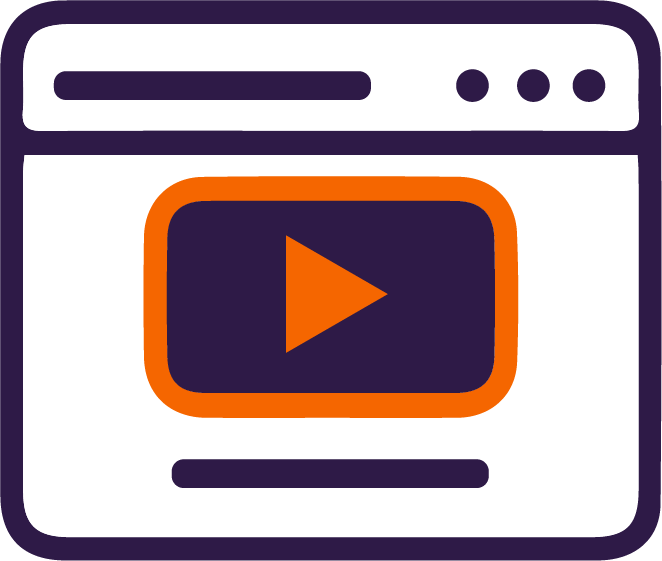File storage and sharing tools allow you to share and collaborate on documents, folders, and other files with internal or external users. Cloud storage creates one location where files can be easily accessed.
Storage Tools
Box
What is Box?
Box is a cloud-based content sharing, management, and collaboration tool with unlimited storage for all Clemson users. Box is integrated with Canvas so learners can quickly access it to complete collaborative activities such as working in a virtual whiteboard space or taking notes together in real time. Note: users must use the Duo 2-Factor Security app to log in to their Box account.
Which course modalities are best for Box?
This tool is best for instructors who are teaching in any of the following modalities and course structures:
- A synchronous online course with asynchronous course activities.
- An asynchronous course.
- An in-person course with group work.
- An in-person course with a flipped model.
How Could I use Box?
Instructors at Clemson use Box for sharing and editing files, especially large files, such as videos and narrated slideshows.
See the table below to learn more about using Box.
| Box Features | Synchronous Course Activities | Asynchronous Course Activities |
|---|---|---|
| Notes | Collaborative notetaking in a dedicated space in real time. | Collaborative communication in a dedicated space. |
| Box in Canvas | Group project collaboration in a visual whiteboard space; brainstorming sessions; concept mapping, (Compare to Microsoft Whiteboard and Zoom Whiteboards.) |
Group project collaboration in a visual whiteboard space; brainstorming sessions; concept mapping, (Compare to Microsoft Whiteboard and Zoom Whiteboards.) |
Box Resources
Ask an expert!

- For Box best practices and course development, book a consultation and select "Canvas Course Development Consult"
- For Box technical issues please email: ithelp@clemson.edu
OneDrive
![]()
What is OneDrive?
OneDrive is a cloud-based storage system for backing up, accessing, and collaboratively editing files in real time from anywhere. Clemson users receive 5 TB of storage, making it the largest file storage and management system available. Files can be synced across devices.
OneDrive is integrated with Canvas through the “Office 365” navigation option in your course settings, so you and your students can easily find, share, and collaborate on files. Students can upload files and assignment submissions to Canvas directly from their Office365 accounts.
Which course modalities are best for OneDrive?
This tool is best for instructors who are teaching in any of the following modalities and course structures:
- A synchronous online course with asynchronous course activities.
- An asynchronous course.
- An in-person course with group work.
- An in-person course with a flipped model.
How could I use OneDrive?
Instructors at Clemson use OneDrive as a file management system and file backup system. However, OneDrive also allows for easy sharing and editing of files.
See the table below to learn more about using OneDrive.
| OneDrive Features | Synchronous Course Activities | Asynchronous Course Activities |
|---|---|---|
| Automatic File Backup | Work on important documents is not lost. | Work on important documents is not lost. |
| File Syncing Across Devices | Edits on course documents are applied everywhere the file can be accessed. No more having to find where the file was originally saved. | Edits on course documents are applied everywhere the file can be accessed. No more having to find where the file was originally saved. |
| Real-time File Editing | Collaborative notetaking in a dedicated space in real time. | Collaborative communication in a dedicated space. |
OneDrive Resources
Ask an expert!

- For OneDrive best practices and course development, book a consultation and select "Canvas Course Development Consult"
- For OneDrive technical issues please email: ithelp@clemson.edu
Google Drive
What is Google Drive?
Google Drive is a web-based file storage and synchronization tool that works across all devices. Clemson users have access to Google Drive through Google Workspace. You can share files and collaborate in real-time with internal or external users through applications such as Google Documents, Google Slides, and Google Sheets.
Google Drive is also integrated with Canvas through the “Google Drive” navigation option in your course settings, so you and your students can easily find and share files within your course.
Which course modalities are best for Google Drive?
This tool is best for instructors who are teaching in any of the following modalities and course structures:
- A synchronous online course with asynchronous course activities.
- An asynchronous course.
- An in-person course with group work.
- An in-person course with a flipped model.
How could I use Google Drive?
Instructors at Clemson use Google Drive as a file management system and file backup system. However, Google Drive allows for easy sharing and editing of files.
See the table below to learn more about using OneDrive.
| Google Drive Features | Synchronous Course Activities | Asynchronous Course Activities |
|---|---|---|
| Automatic | Work on important documents is not lost. | Work on important documents is not lost. |
| Mixtapes | Edits on course documents are applied everywhere the file can be accessed. No more having to find where the file was originally saved. | Edits on course documents are applied everywhere the file can be accessed. No more having to find where the file was originally saved. |
| Groups | Collaborative notetaking in a dedicated space in real time. | Collaborative communication in a dedicated space. |
Google Drive Resources
Ready to start using Google Drive?
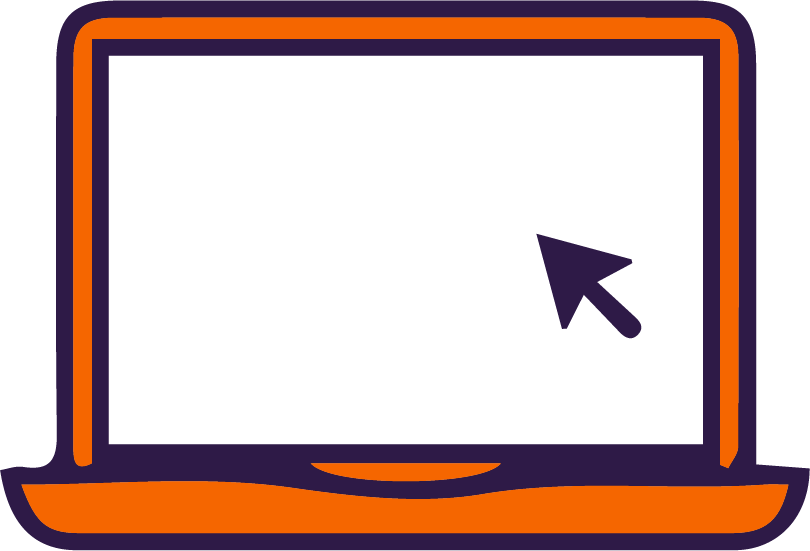
- Google Drive login page (login, then click on the Drive & Docs icon in the apps list)
- Download Google Drive for your devices
Ask an expert!

- For Google Drive best practices and course development, book a consultation and select "Canvas Course Development Consult"
- For Google Drive technical issues please email: ithelp@clemson.edu