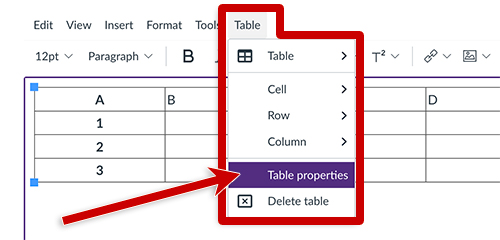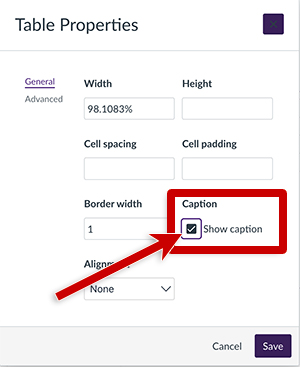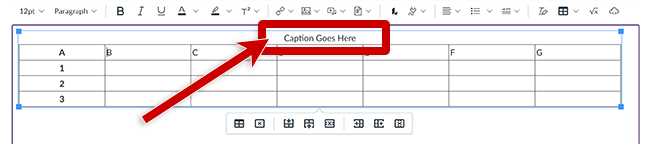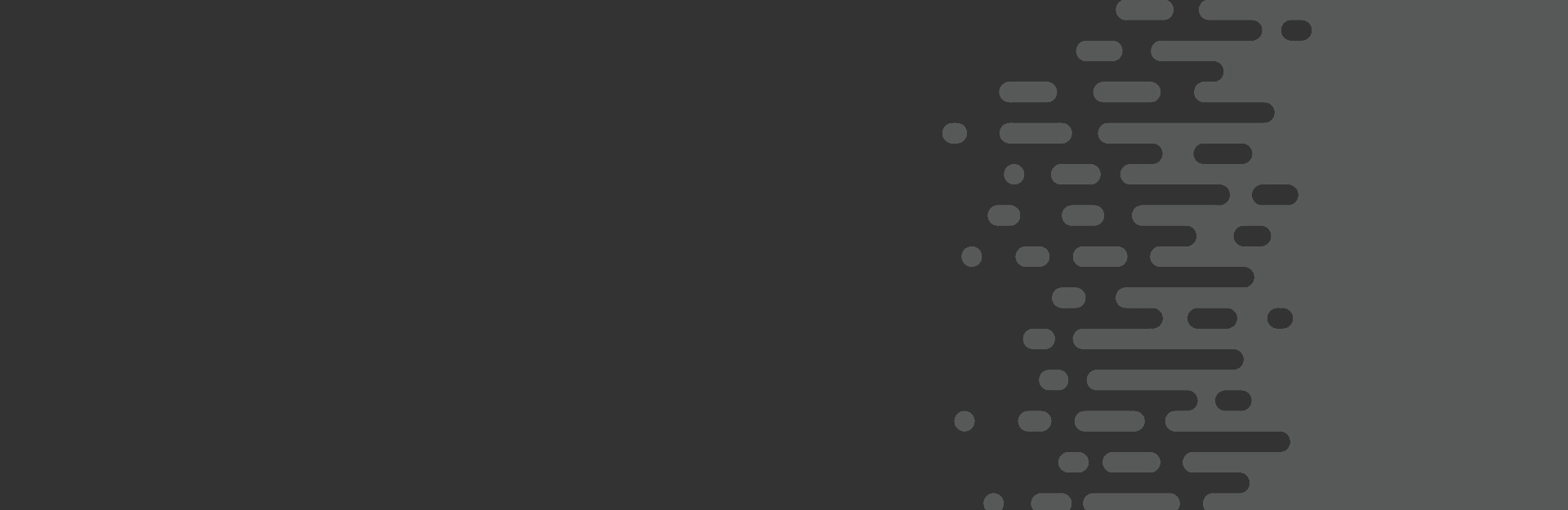Tables in Canvas
To create a table in the Rich Content Editor (RCE), select the table icon in the toolbar and select the appropriate number of rows and columns.
To make the first row in the table a header:
- Highlight the cells in the first row.
- In the Table menu, select Cell and choose Cell Properties.
- For the Cell Type, select Header cell.
- For Scope, select Column.
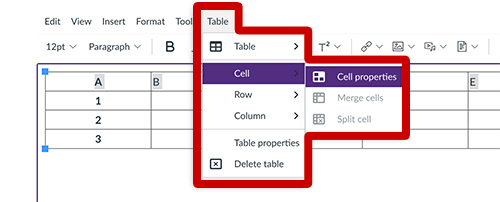
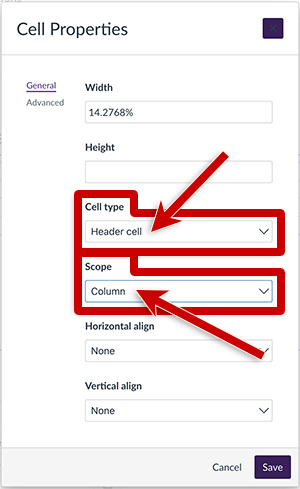
To make the first column in the table a header:
- Highlight the cells in the first column.
- In the Table menu, select Cell and choose Cell Properties.
- For the Cell Type, select Header cell.
- For Scope, select Row.
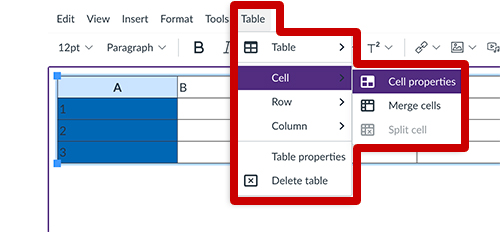
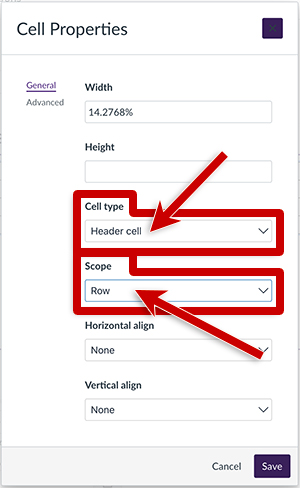
Table Captions
Table captions inform readers of the relevance of a table and are helpful when scanning a page. These are optional. To add a table caption:
- Select the table.
- In the Table menu, select Table Properties.
- Select the Show caption.
- Select Save.
- Type a caption in the area at the top of the table.