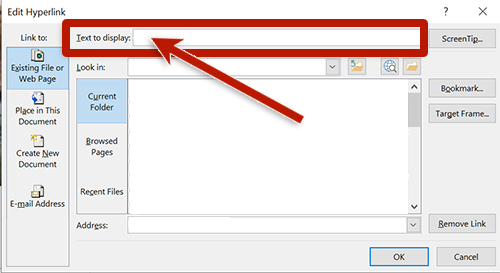Links in Outlook
To create a link:
- Select the link text.
- Right-click the selected text.
- Select Link (or the link button) from the context menu.
- Enter the link URL in the Address field.
- Select OK.
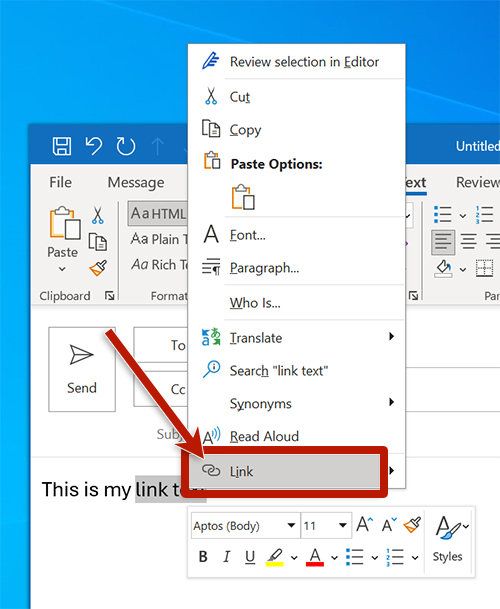
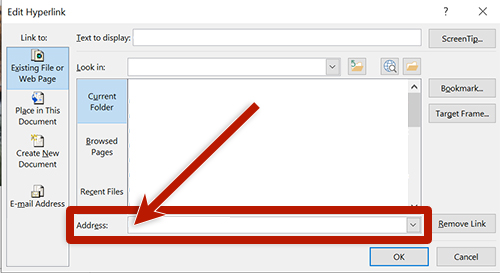
Outlook will automatically convert URLs and email addresses to links. To provide descriptive link text for a URL, right-click the link and select Manage link settings to edit the link. Enter the descriptive text in the Text to Display field of the hyperlink dialog.