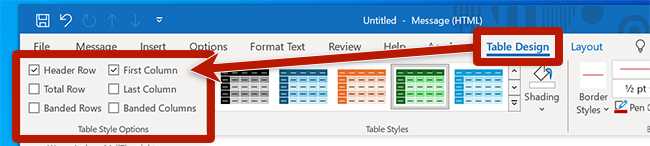Tables in Outlook
Table styles can be managed with Outlook for both Windows and Web. Outlook for Mac does not currently support adding table headers. The following instructions apply to Outlook for Windows.
To create a table, select the Insert tab, choose Table and select the number of rows and columns you would like. Selecting the table in the document will reveal a new tab, Table Design, where you can manage table headers and styles. (In the new version of Outlook, this tab is named Table and the heading controls are available by selecting the Table options button.)
- To specify the first row as headers, select Header Row.
- To specify the first column as headers, select First Column.
- Modify colors using the Table Styles gallery to ensure strong color contrast.