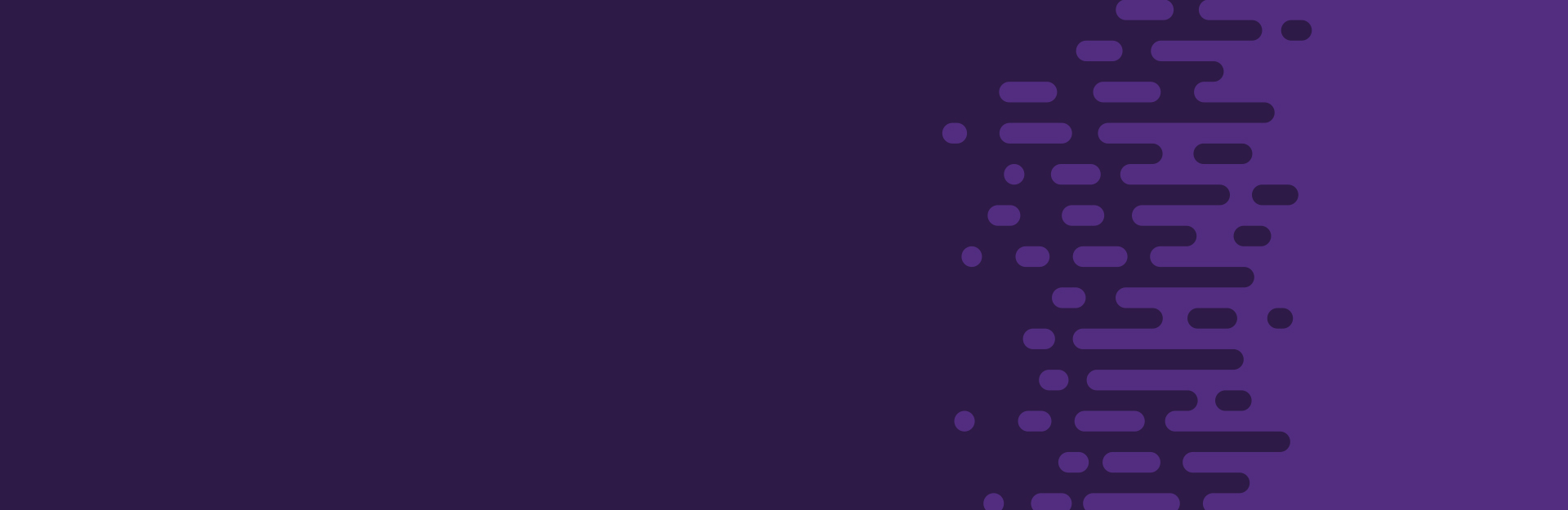Links
Including direct links to references, related content or contact information can provide immediate access to other resources. Using descriptive link text helps people understand and navigate content.
When the link text describes the link's destination, it is clear to all readers what they should expect when they navigate to the link.
Avoid using ambiguous words and phrases like "more," "click here" or "keep reading." Instead, describe the name of the company, product, file or person you are linking.
Furthermore, when a complex URL is used as link text, a screen reader may announce each individual character of the URL. For example, someone would hear: "h-t-t-p-colon forward slash forward slash..." Using descriptive link text instead of a raw URL alleviates the verbosity of the entire URL being read aloud.
Examples
- Avoid: https://www.clemson.edu/extension/agronomy/_files/pest-management-handbook-clemson-extension.pdf
- Avoid: Click here.
- Acceptable: See handbook.
- Helpful: Pest Management Handbook.
- Most Helpful: Review the 2024 South Carolina Pest Management Handbook (PDF).
Exception
When citing web content, use the full URL as the link text, rather than the article name.
Last, First Initial (Year, Mo Day). Title. Publication/Source. Retrieved Month, day, year, from [hyperlinked URL].
Example:
Pauli, A. M., Bentley, E., Diehl, K. A., & Miller, P. E. (2006, May 1). Effects of the application of neck pressure by a collar or harness on intraocular pressure in dogs. Journal of the American Animal Hospital Association. Retrieved October 13, 2021, from https://meridian.allenpress.com/jaaha/article-abstract/42/3/207/176034/Effects-of-the-Application-of-Neck-Pressure-by-a.
Link Text
When linking to a document (i.e., PDF, Word, PowerPoint), identifying the file type will give the reader additional information that indicates a link may open in a different application.
When linking an email address, use the email itself as the link text, i.e., example@clemson.edu.
Finally, underline links! Underlined links avoid relying on color alone to distinguish a link from surrounding text – an important consideration for people with low vision.
Image Links
When linking an image, ensure that the alternative text for the image describes the link's destination. The image's alt text will be conveyed to screen readers as the link description.
Techniques
Additional Resources
- Understanding Link Purpose (In Context) (WCAG 2.1)