
Reading Order in PowerPoint
Reading order is managed with PowerPoint's Reading Order pane.
- Select Check Accessibility from the Review tab.
- Select Reading Order Pane from the Accessibility ribbon.
- Drag and drop or use up and down buttons in the Reading Order pane to arrange objects into a logical reading order reflecting the visual presentation.
Tip
Use the keyboard tab key to move between layers in the Reading Order pane to review the order.
Checkboxes next to objects in the Reading Order pane indicate if they are decorative. Checked objects are meaningful. Unchecked objects are decorative and will not be conveyed to assistive technology.
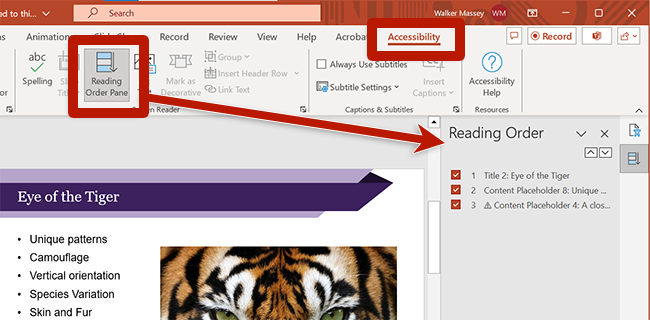
Note that some objects in the Slide and Layout Masters do not appear in the reading order. To manage the reading order of Slide and Layout Masters, select the Slide Master button in the View ribbon. Reading order tools will show the Slide and Layout Masters objects while in the Slide Master view.
Moving design objects into the proper reading order may unintentionally cover up other objects. For example, a purple rectangle behind white text may need to be out of order for the text to appear on top of the purple box. In this case, make sure the rectangle is marked as decorative and the layer with white text is in the proper reading order relative to other meaningful objects.
You may continue to see reading order warnings in the Accessibility Assistant, but if the order of meaningful content is logical, the warnings can be ignored.

